To add your email account to the latest version of Microsoft Outlook first click on the File menu and then on Account Settings -> Account Settings. If you're using the Mac version of Outlook, the menu will be in Preferences -> Accounts.
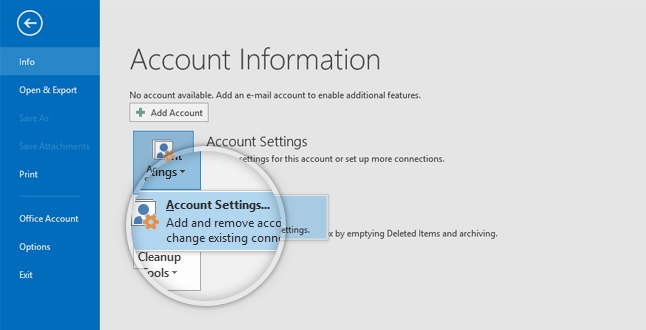
To begin, click on the New button on the new window that opens.
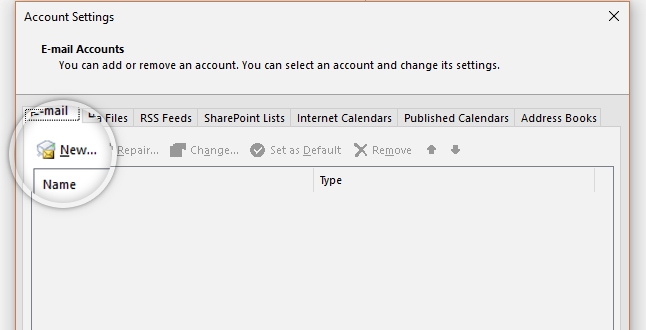
On the Add Account window, select the Manual Setup or additional server types option and click Next. Then on the next step select POP or IMAP and click Next.
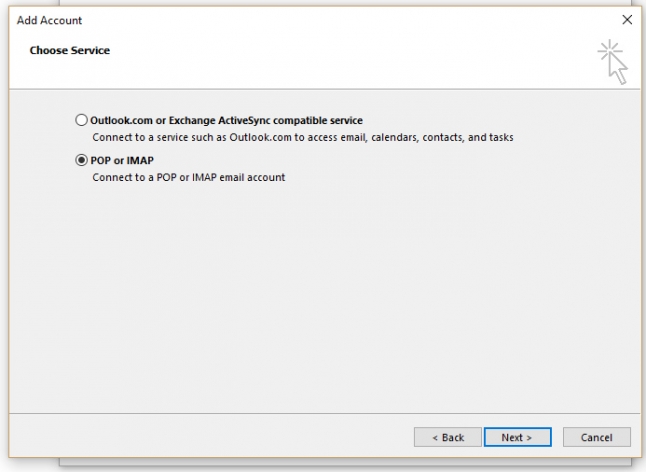
Next you need to fill in the appropriate information about your email account, as follows:
- Your Name: your name, as you would like it to appear when your email is received by others.
- E-mail address: type in your email address - youremail@yourdomain.com for example.
- Account Type: select whether you want to use the IMAP or the POP3 protocol. We recommend that you use the IMAP protocol since it keeps your emails on the server and it's harder to lose information.
- Incoming mail server: the server for incoming mails should be in the format - mail.yourdomain.com for example; mail.pulse8.co.uk (replacing pulse8.co.uk with your domain)
- Outgoing mail server: again, use mail.yourdomain.com as per the incoming server;
- User name: the username is your full email address. It will be used for both incoming and outgoing connections.
- Password: enter the password for your email account.
Once you fill in each field/checkbox, click on the Next button to proceed.
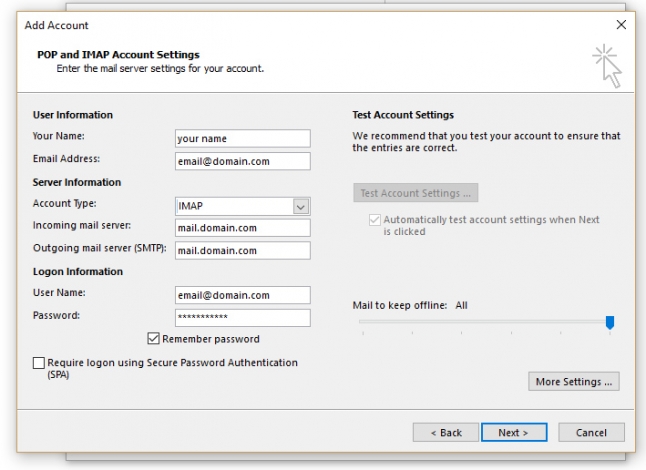
Depending on your version of Outlook, you may need to select the 'More Settings' (shown above), or Advanced tab (shown below) in order to enter the following port numbers:
For IMAP Email setup (recommended)
Incoming IMAP Server Port: 993
Incoming IMAP SSL: SSL/TLS
For POP3 Email setup
Incoming POP3 Server Port: 995
Incoming POP3 SSL: SSL/TLS
For IMAP and POP
Outgoing Mail (SMTP) Server Port: 587
Outgoing Mail (SMTP) Server SSL: STARTTLS
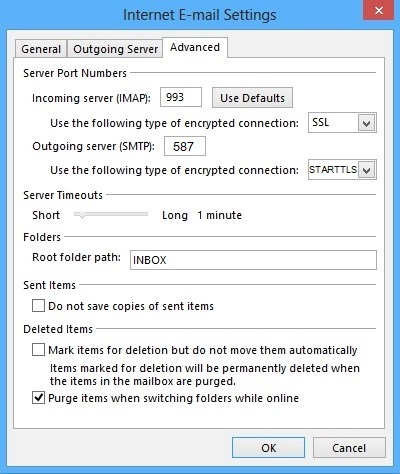
You should now be able to send and receive email using Outlook.


