Add your Microsoft 365 account to the Mail app for Windows so you can send and receive business email.
- From the Start menu, open Mail.
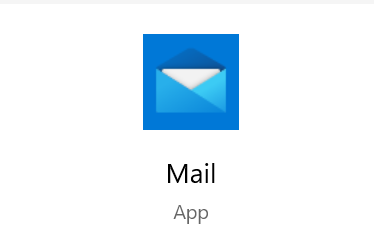
- If you've used the app before, select
 Settings, and then choose Manage Accounts. Otherwise, continue to the next step.
Settings, and then choose Manage Accounts. Otherwise, continue to the next step. - Select Add account.
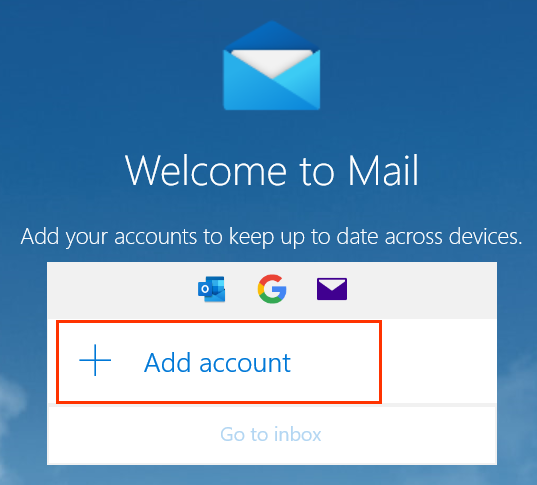
- Select Office 365.
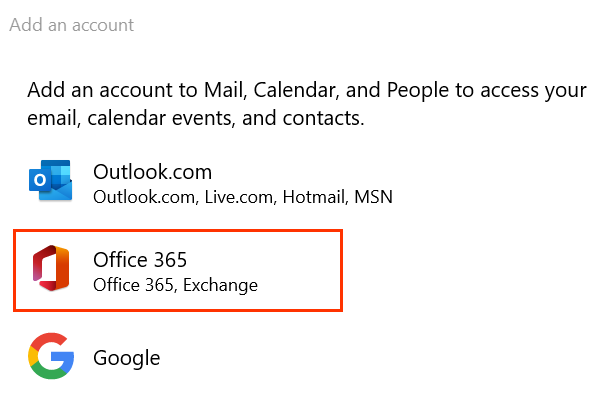
- Enter your Microsoft 365 Email address, and then select Next.
- Select Work or school account, and then select Continue.
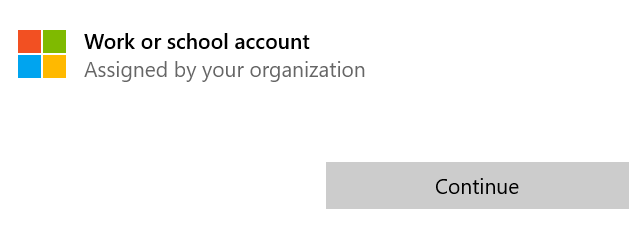
- Enter your Microsoft 365 email address and password, and then select Sign In.
Note: You might need to choose if you want Windows to remember your account, or if you only want to sign in to the Mail app.
- If your admin enabled multi-factor authentication (MFA), verify your account or set up the Authenticator app.
- After you see that your account's set up, select Done to go to your inbox.


